Mining Instructions
Crypto Mining Instructions
The first thing you need to do is register on the EMCD website. To register and start making money, follow the link – https://mining.cepool.io/registration
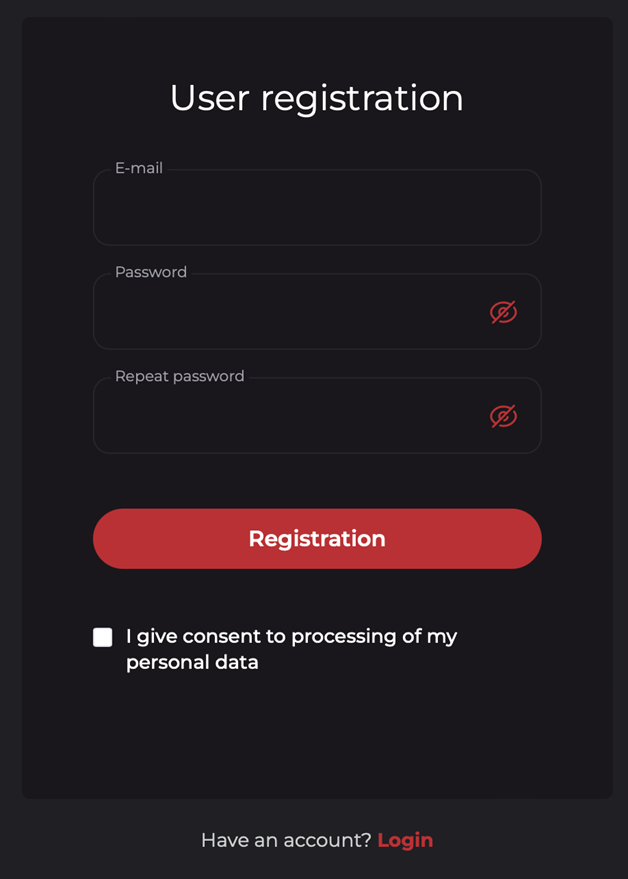
How to sign up?
Username is the name that you will use each time you log in to the pool
Email – your email address
Password – the password to log in to your personal account, do not forget to make it complicated (with signs and numbers), then repeat the password.
Click the check mark and agree to the terms of service and then click on the “Sign up” button. A confirmation email will be sent to your email address. Find this letter on the email that you specified during the sing up process and follow the link. If you didn’t find the email, then check the spam.
Adding a wallet
To specify a wallet:
- Select BTC in the upper-left corner
- Then click on the Settings button
- Add your wallet address. You can use any official wallet or use the wallet of an exchange that has Bitcoin (BTC).
- Then click “Save”
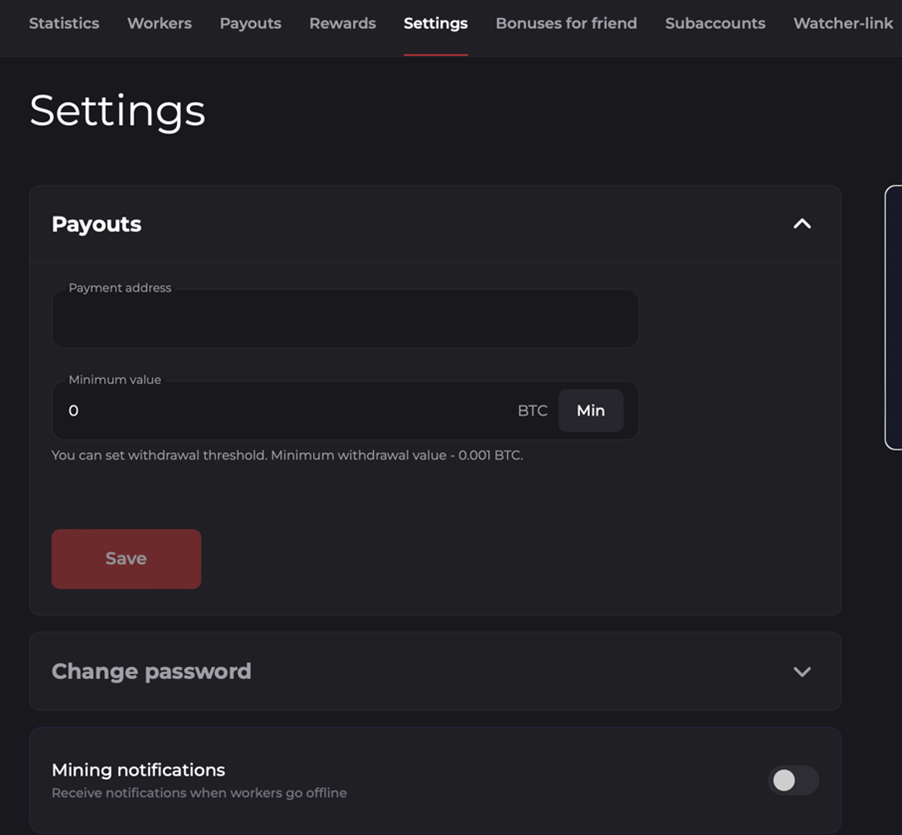
NOTE: Do not forget to confirm your wallet via personal email
Hardware configuration (using the example of BTC)
- How do I log in to ASIC (in the web panel)?
- Find the IP address of the device via IP Scan or BTC Tools and then enter this IP address in the address bar of the browser.
- How to set up a connection to the pool
- Go to the ASIC tab (Miner configuration).
Make sure to fill in all three pools, where:
URL is a stratum of servers (All three pool must be filled)
North America:
- Seattle, Washington
- Los Angeles, California
- Santa Clara, California
- Dallas, Texas
- Chicago, Illinois
- Atlanta, Georgia
- Miami, Florida
- New York, New York
- Toronto, Canada
Europe, the Middle East, and Africa (EMEA):
- London, United Kingdom
- Madrid, Spain
- Amsterdam, The Netherlands
- Milan, Italy
- Stockholm, Sweden
- Frankfurt, Germany
- Tel Aviv, Israel
- Rosh Haayin, Israel (2 separate DC’s)
- Petah Tikva, Israel
- Haifa, Israel
Asia-Pacific (APAC):
- Singapore
- Hong Kong China
- Tokyo Japan
- Sydney Australia
Ports:
- BTC – 3333
- LTC – 3434
- BCHN – 5555
- DASH – 8888
- ETC – 7878
NOTE: Where the port is the code of the pool coin (example for BTC: stratum+tcp://gate.cepool.io:3333)
NOTE: Fill in all three stratums closest to you (Example: as shown in the picture)
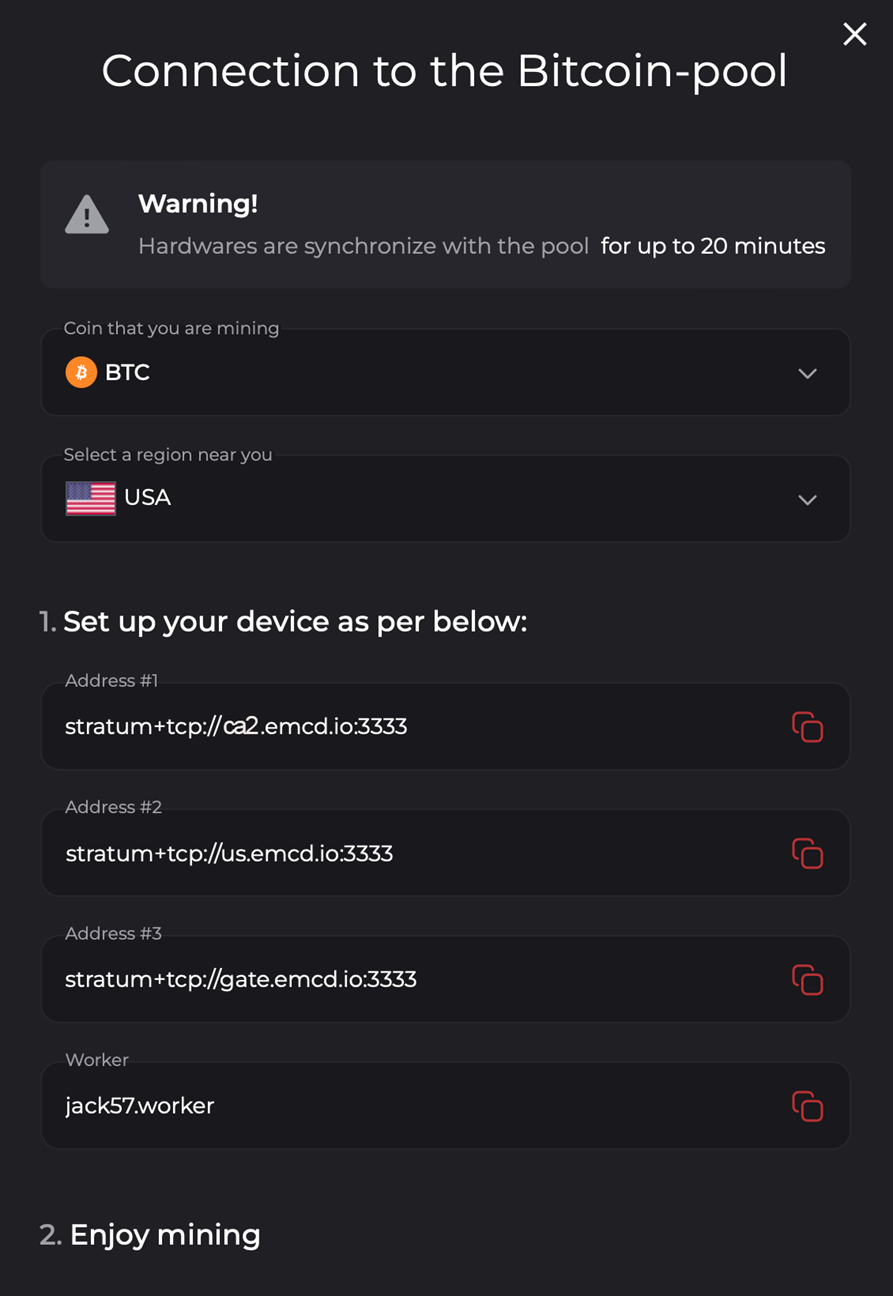
Connect a Worker:
Worker – the name of your worker (the user name that you specified at the beginning of your sing up) in the format “your name”.worker (without quotes). You can also copy it in your personal account in the connection tab
Password – enter any password
Now your devices will appear in your personal account via this link (https://mining.cepool.io)
NOTE: The equipment takes 15-20 minutes to update the data about the first shares received by the pool. As soon as this happens, the equipment will be displayed on the website.
Mining Instructions
Crypto Mining Instructions
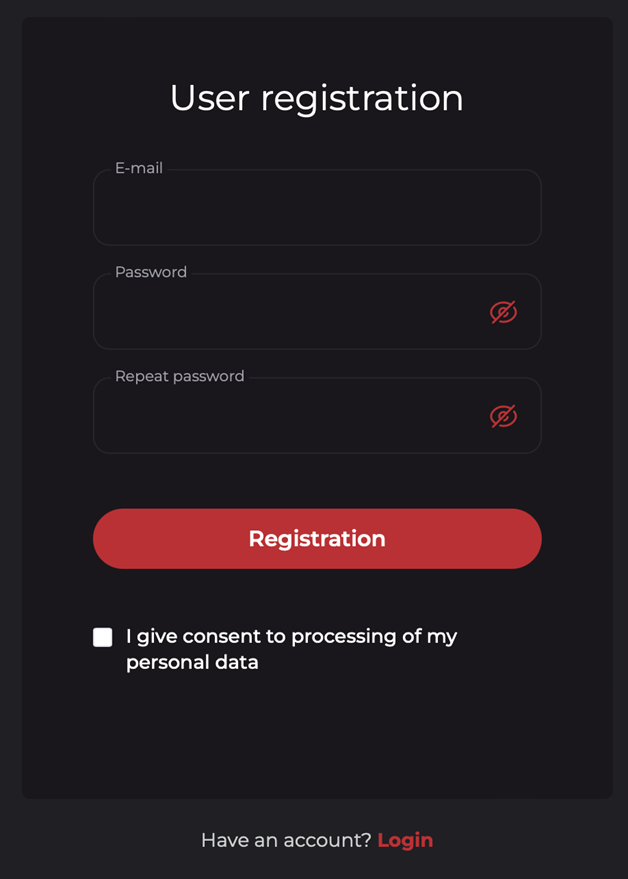
The first thing you need to do is register on the EMCD website. To register and start making money, follow the link – https://mining.cepool.io/registration
How to sign up?
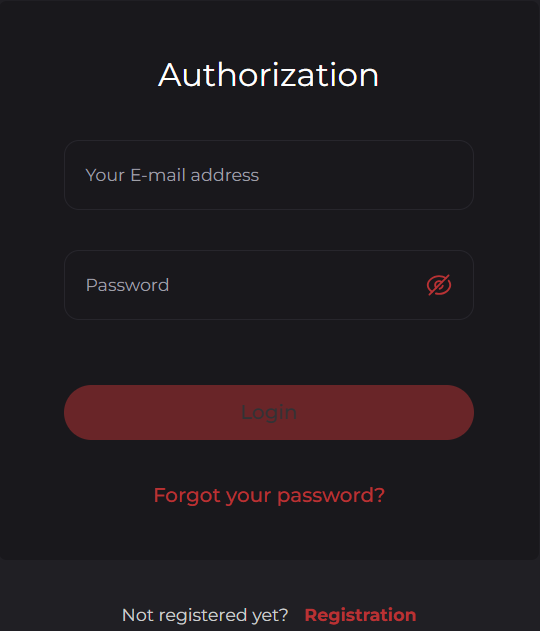
Username is the name that you will use each time you log in to the pool
Email – your email address
Password – the password to log in to your personal account, do not forget to make it complicated (with signs and numbers), then repeat the password.
Click the check mark and agree to the terms of service and then click on the “Sign up” button. A confirmation email will be sent to your email address. Find this letter on the email that you specified during the sing up process and follow the link. If you didn’t find the email, then check the spam.
Adding a wallet
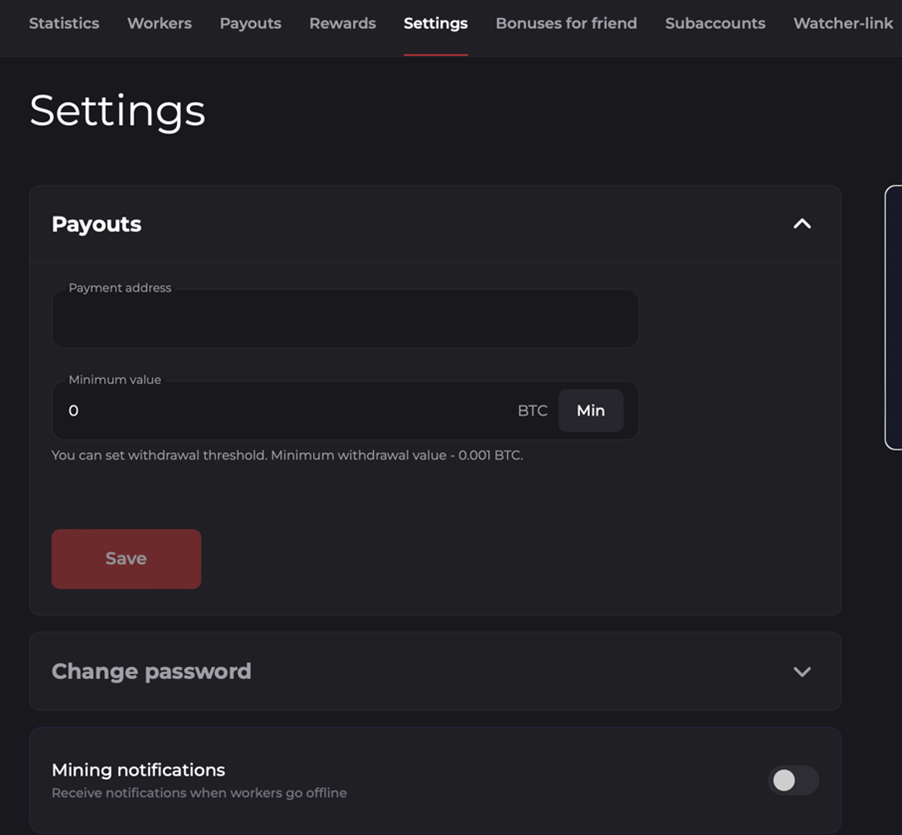
To specify a wallet:
- Select BTC in the upper-left corner
- Then click on the Settings button
- Add your wallet address. You can use any official wallet or use the wallet of an exchange that has Bitcoin (BTC).
Then click “Save”
Hardware configuration (using the example of BTC)
- How do I log in to ASIC (in the web panel)?
- Find the IP address of the device via IP Scan or BTC Tools and then enter this IP address in the address bar of the browser.
- How to set up a connection to the pool?
- Go to the ASIC tab (Miner configuration).
Make sure to fill in all three pools, where:
URL is a stratum of servers (All three pool must be filled)
North America:
- Seattle, Washington
- Los Angeles, California
- Santa Clara, California
- Dallas, Texas
- Chicago, Illinois
- Atlanta, Georgia
- Miami, Florida
- New York, New York
- Toronto, Canada
Europe, the Middle East, and Africa (EMEA):
- London, United Kingdom
- Madrid, Spain
- Amsterdam, The Netherlands
- Milan, Italy
- Stockholm, Sweden
- Frankfurt, Germany
- Tel Aviv, Israel
- Rosh Haayin, Israel (2 separate DC’s)
- Petah Tikva, Israel
- Haifa, Israel
Asia-Pacific (APAC):
- Singapore
- Hong Kong China
- Tokyo Japan
- Sydney Australia
Ports:
o BTC – 3333
o LTC – 3434
o BCHN – 5555
o DASH – 8888
o ETC – 7878
NOTE: Where the port is the code of the pool coin (example for BTC: stratum+tcp://gate.cepool.io:3333)
NOTE: Fill in all three stratums closest to you (Example: as shown in the picture)
Connect and Organize Multiple Workers
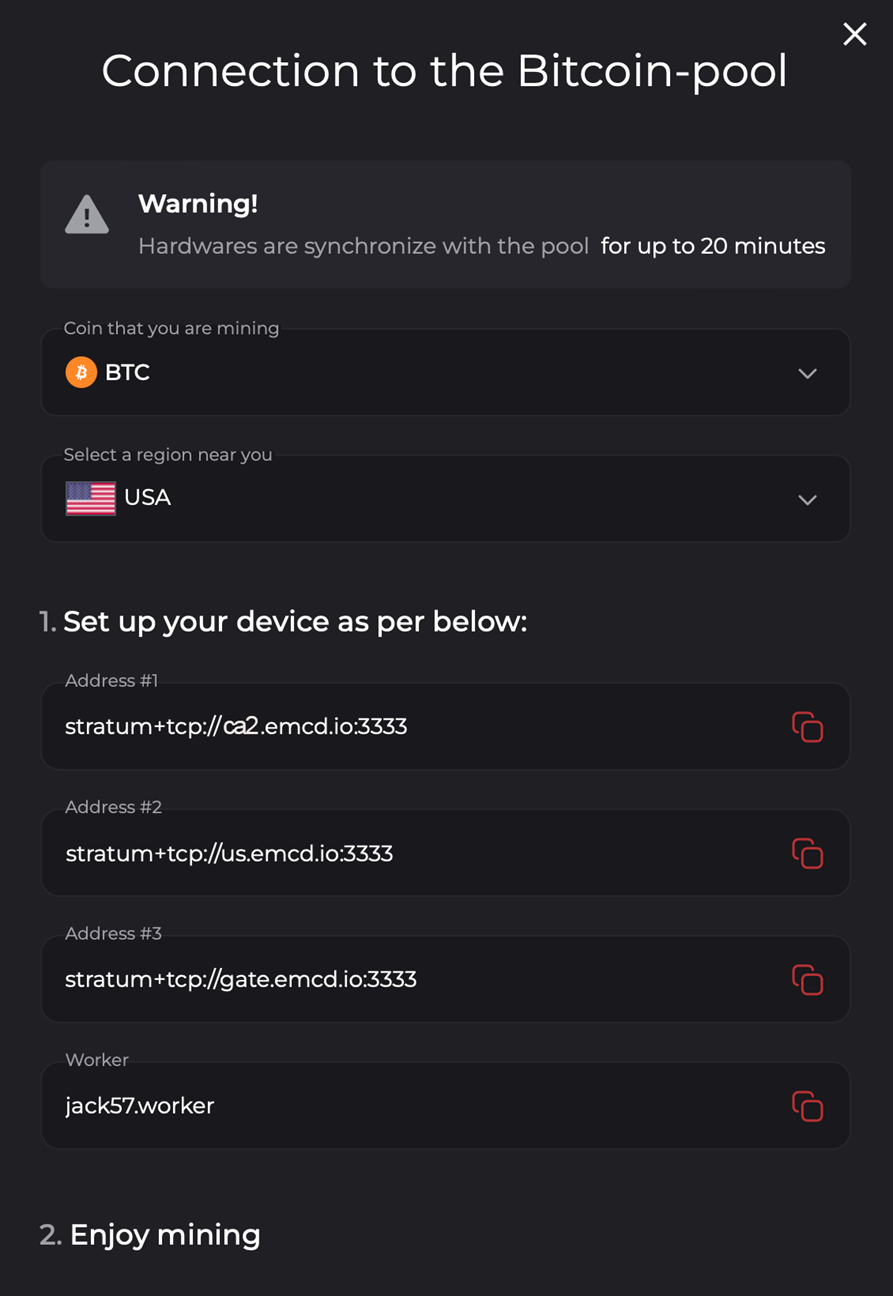
Connect and Organize Multiple Workers:
Worker – the name of your worker (the user name that you specified at the beginning of your sing up) in the format “your name”.worker (without quotes). You can also copy it in your personal account in the connection tab
Password – enter any password
Now your devices will appear in your personal account via this link (https://mining.cepool.io)
NOTE: The equipment takes 15-20 minutes to update the data about the first shares received by the pool. As soon as this happens, the equipment will be displayed on the website.
